Click in the image to learn more about the corresponding part of the ActivityHD Explorer window.
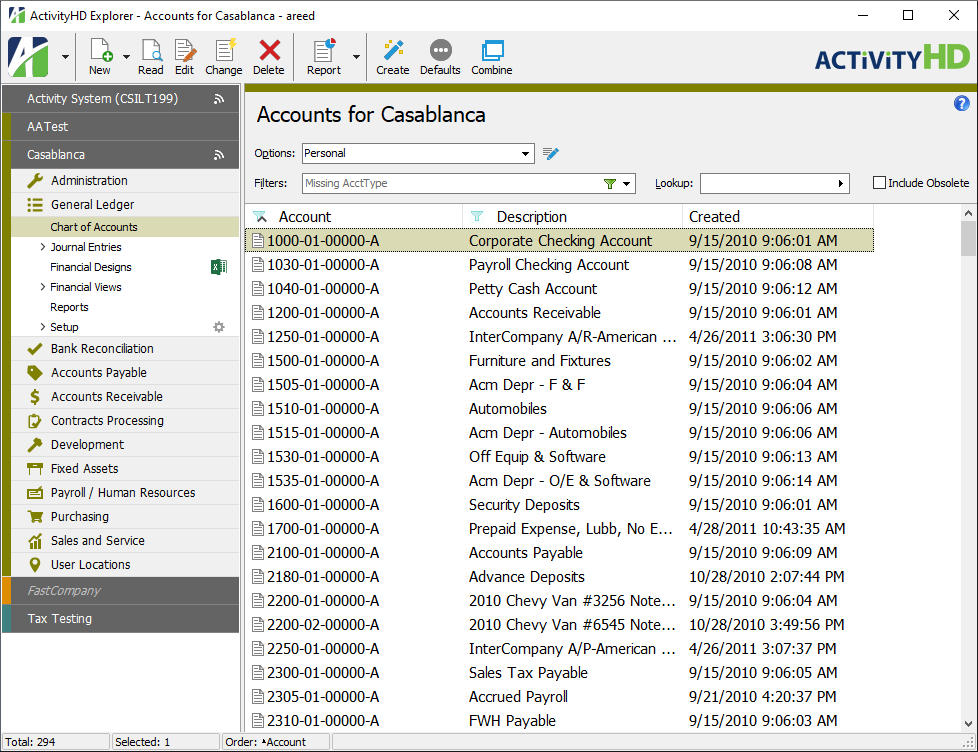
Status bar
The status bar typically shows the total number of records in the current folder and the number of records currently selected in the HD view. In addition, if you hover over a command in the menu or in the toolbar, a hint about the command's function displays.
The current sort order displays in the status bar with an indication of the direction of the sort (ascending or descending). If the data is sorted by multiple columns, the column names are shown in the order they are applied.
If a folder with financial data is selected, pertinent amounts and totals display.
HD view
The HD view shows the content of the folder that is currently selected in the Navigation pane.
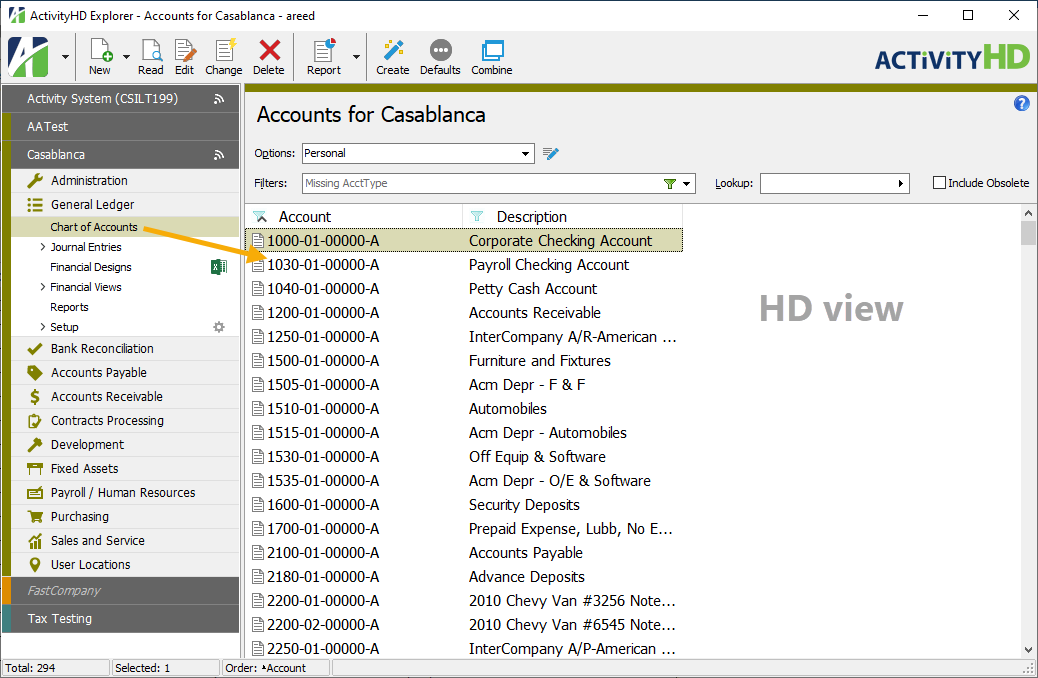
The primary function of the HD view is to provide access to your data.
To learn more about the HD view, see the "HD view" topic.
Navigation pane
The Navigation pane shows the system server and the company databases you have access to. Below each company database are the packages and folders you have access to.
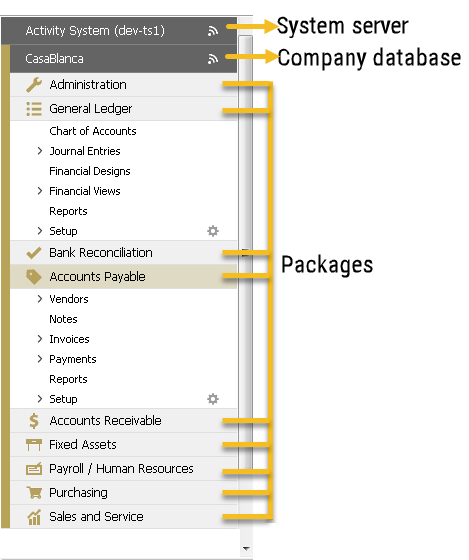
Highlight a company database name in the Navigation pane to access your dashboard.
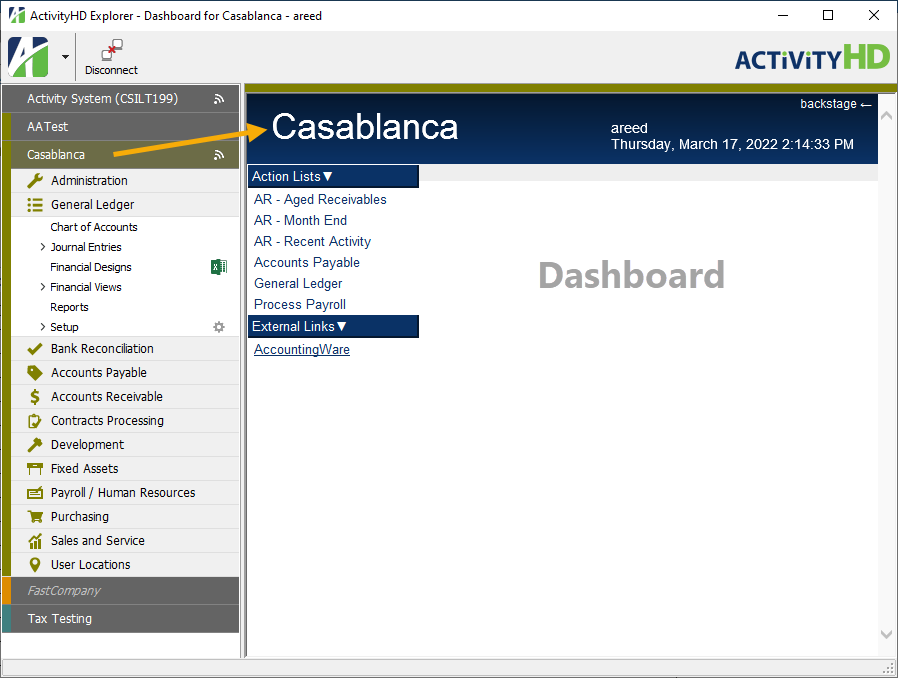
Highlight a folder to view its contents in the HD view.
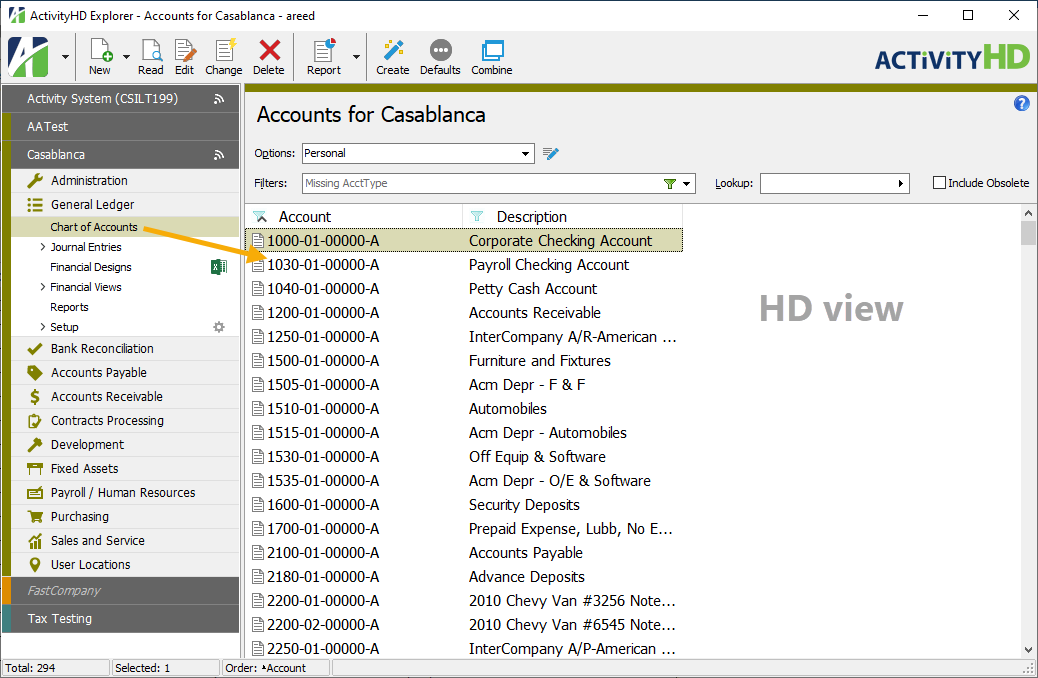
-
 to the left of the folder icon indicates the folder has subfolders. Click
to the left of the folder icon indicates the folder has subfolders. Click  to expand the folder.
to expand the folder. -
 to the left of the folder icon indicates the folder is expanded. Click
to the left of the folder icon indicates the folder is expanded. Click  to collapse the folder.
to collapse the folder.
Highlight a folder in the Navigation pane and select ![]() > Folder to see the actions that can be performed on the folder...
> Folder to see the actions that can be performed on the folder...
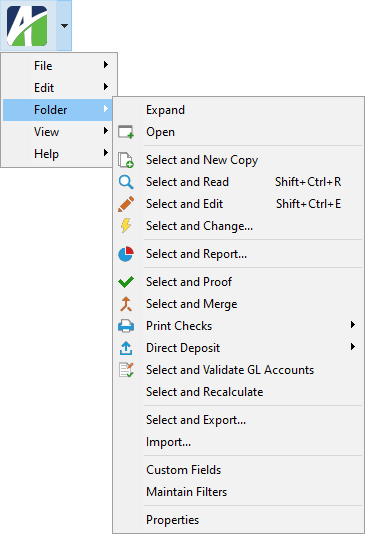
...or right-click a folder to see the actions that can be performed on the folder.
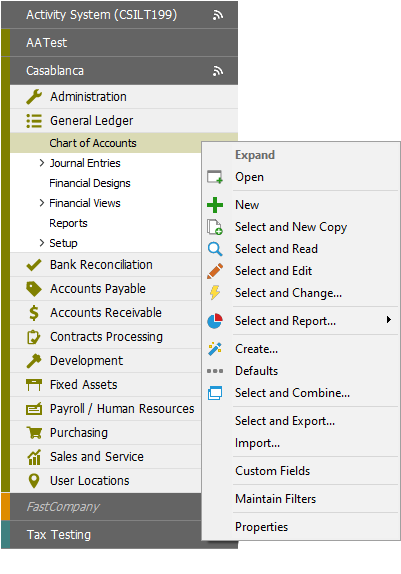
Action toolbar
Commands in the Action toolbar apply to the data currently selected in the HD view.
Commands commonly found in the Action toolbar include:
 New - Creates a new record of the type currently selected.
New - Creates a new record of the type currently selected. Read - Opens the selected record in read-only mode.
Read - Opens the selected record in read-only mode. Edit - Opens the selected record in edit mode.
Edit - Opens the selected record in edit mode. Change - Starts the Change wizard for the current selection.
Change - Starts the Change wizard for the current selection. Delete - Deletes the current selection.
Delete - Deletes the current selection. Report - Offers a drop-down menu of reports available for the current selection or, if there is only one report available, immediately opens the Report wizard.
Report - Offers a drop-down menu of reports available for the current selection or, if there is only one report available, immediately opens the Report wizard.
Other commands are available depending on the context.
ActivityHD menu
The ActivityHD menu provides menu access to the commands that are applicable to the current context. To expose the menu headings, click ![]() .
.
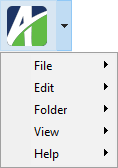
Commands in the Edit menu apply to the record currently selected in the HD view. Commands in the Folder menu apply to the folder currently selected in the Navigation pane.
Click a menu heading to open its drop-down menu. After a menu has focus, you can hover your cursor over the other menu headings to open their drop-down menus.
Title bar
The title bar displays "ActivityHD Explorer" followed by a description of the contents of the selected folder and the company name followed by the user's name.
Filter bar
The Filter bar contains filtering options for the current data set. At a minimum, this area includes the Filters drop-down list where you can select a filter to apply to the data. For more on filtering, see the "Maintain Filters" topic.
ActivityHD also provides an enhanced filter bar with a feature called View Options. With this feature you can save row and column configurations for reuse during future sessions.
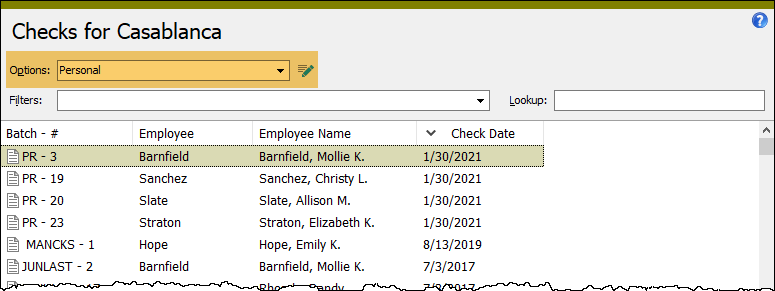
To access the View Options feature, select ![]() > View > New View Options. If you want to remove the feature, select it again.
> View > New View Options. If you want to remove the feature, select it again.
To learn more about saving row and column configurations, see the "View Options" topic.
|
5225 S Loop 289, #207 Lubbock, TX 79424 806.687.8500 | 800.354.7152 |
© 2025 AccountingWare, LLC All rights reserved. |